From my Notebook >
Giving Haiku Beta 3 A Try: Thoughts & Experiences

I recently tried out the latest Haiku OS Beta. This is my second time trying it out, and overall I think it’s worth highlighting the experience. It’s been fun to follow the development of Haiku and I love that there’s a completely different operating system to try that’s not Windows, Linux, or Mac OS, and it’s an OS with a lot of cool aspects on top of that.
Why the Interest in Haiku OS?
Back in the 1990s, I used to hear all kinds of great things about BeOS, on which Haiku is based. BeOS was really great at all kinds of multimedia-related tasks: Video, music, digital design, all the emergent sensory stuff that was starting to get really interesting in the computer world.
On top of that, the interface looked really unique and cool for the time, had these neat icons, there was hardware that looked pretty great, and it was just special overall.
Ever since the early 2000s, a team of dedicated people has been working on a spiritual successor known as Haiku. I’ve checked the progress every now and then, but these days I understand there are some users who are running it full time. The team has also been able to hire a full-time developer to work on Haiku, which is a pretty big deal.
Personally, I admit that I find myself nostalgic for simpler times and that retro look in an OS, combined with some modern trimmings like scaleable icons and support for newer applications.
Oh! And it so happens that I live in a city which is spelled by writing “haiku” backwards. (Yes, we do have a yearly haiku festival here.)
Target Machine and Tasks I Tried
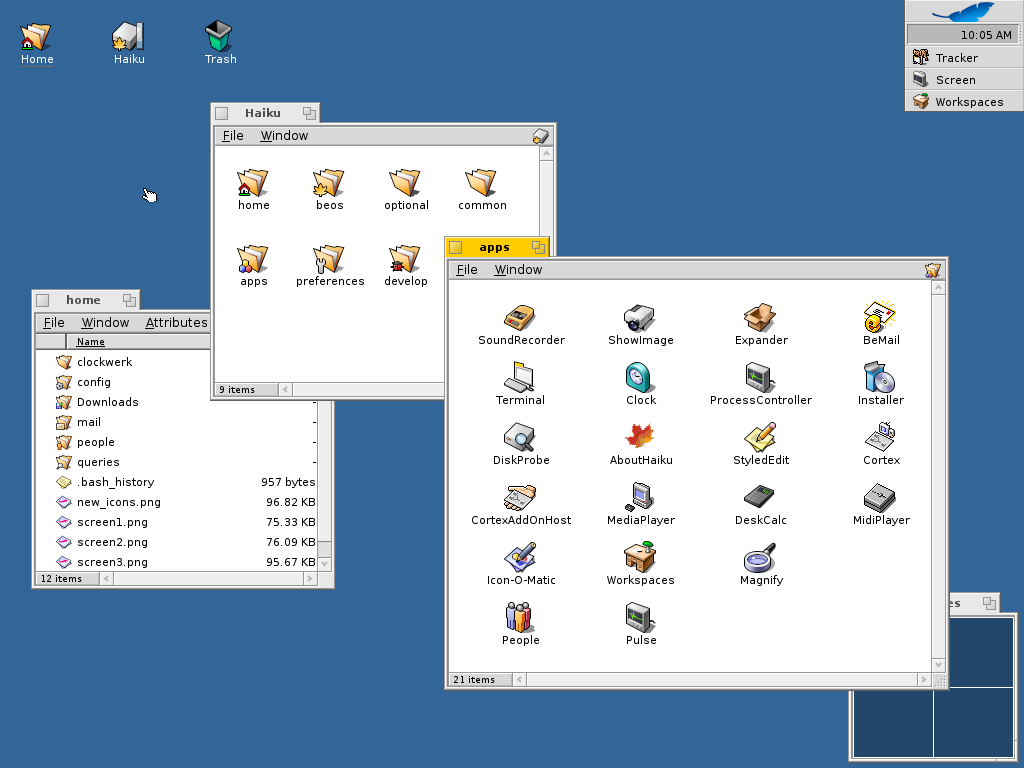
(Haiku Screenshot via Wikimedia Commons)
I installed Haiku on an MSI Wind Netbook with 2 GB RAM, an SSD, and an Atom CPU which thankfully supports 64-bit software. I know it’s an “old” system but Haiku’s system requirements are much lower than even that, so I wasn’t too concerned.
Here are the tasks I tried out:
- Generally using the built-in desktop features
- Trying out the included software applications
- Customizing the system, setting up keyboard shortcuts, adding panels, etc.
- Installing new software packages
- Watching videos online at archive.org
- Watching movies from a local area network (LAN) using SMB
- Listening to music in different formats (MP3, MOD/IT/XM/S3M)
- Editing text documents in various text editors
- Making art using different graphics software packages
- Chatting on IRC
- Running Windows applications
Things I Liked
First, the startup process is very fast, and the boot-up screen (shown above) is really nice to look at considering it’s an underdog, beta OS designed by volunteers. The Haiku logo is lovely, and the icons shown there have clearly had special attention. They’re not just borrowed from somewhere else.
Since I usually run tiny Linux distributions on the same computer, I’m used to seeing gobs of text scroll by as the system boots. There was a kernel panic on the first Haiku start-up, which means I saw a white screen with a ton of text, but it seemed to resolve itself after I rebooted. And with each new startup after that, the boot screen did its pleasant thing and just looked great.
Second, I appreciated that there were helpful icons for a tutorial and user guide, right on the desktop. I was invited to read through a tutorial when I logged on for the first time, and I’m glad I read it! There were a lot of helpful tips inside.
Third, the windowing system has a lot of really neat little options that actually aren’t available in your usual Linux, Windows, or Mac OS. For example, you can group windows from different applications into tabs on the same window which was really helpful.
You can also attach windows to the side of other windows—I found myself attaching my text editor window to my movie-watching window, so that I could move them both around the screen while preserving the relative position of both. This may sound strange, but the end result is just easier on the brain somehow.
Fourth, the overall appearance is really pleasant. The default desktop has an organized look. The icons look awesome. The user interface widgets are not over the top in any way, and there’s a reasonable amount of white space in the design.
Fifth, most of the included applications worked just fine and I was able to get work done on the OS. I was watching a movie, chatting in IRC, transferring files, editing text documents, taking breaks to doodle and create art, surfing the web, personalizing system settings, and overall doing normal stuff. Everything worked as expected in this regard.
In addition, when I wanted to try a new app, I was able to easily browse and install available apps via the included software.
Sixth, Haiku was extremely easy on system resources. I didn’t expect to run this OS on a 2GB Netbook and still have over 1GB of RAM free even after starting a bunch of applications, including streaming a movie from Archive.org using the Falkon browser. That was a really awesome aspect of the experience.
Seventh, it was really easy to customize my keyboard layout. A lot of care was put into this aspect. I always swap Caps Lock and Ctrl on my systems, and this was extremely straightforward. I didn’t expect it, and maybe I didn’t deserve it, but it was there for me when I needed it. That netbook keyboard’s normal Ctrl key is just tiny.
Finally, the users on IRC seemed reasonably open and responsive when I asked questions on IRC. This was really convenient and helped me get some quick answers.
Other Things I Didn’t Like…As Much
Before I get into things I didn’t like, I want to acknowledge and thank the development team. I know you are all working hard on this stuff, and I know you’re probably aware of the not-so-polished bits. So please don’t take it as a criticism of your efforts, because I’m really amazed by the project overall.
With that said, here’s what didn’t work as well for me.
First, the diversity of apps is not as great as I am used to coming from Linux. I even added additional software repositories but still found myself wishing for some of the apps I’m used to.
For example, the text editor variety was a bit underwhelming, so I asked on IRC to see what others use. I eventually settled on notepadqq, which worked well enough and had a lot of nice features (if it does crash, you will get your text back, and it tries to save your un-saved text, which is great), but I found myself wishing for some features I’m used to from other editors.
Other text editing options I explored include Kate, Vim, Emacs, Koder, Pe, and a couple of others. Kate crashed a bit too often for my taste, which is too bad because I really like it. Vim is great but it’s not my preferred style. Koder was nice but there was some kind of issue with the text rendering that made the text rendering look kind of uncomfortable and blurry on my screen, especially when using dark color schemes. You can see a little bit of this in the GitHub screenshot of the app. Notepadqq text looked fine, so I guessed that the two apps were using different methods of drawing text.
In the end, I wished I could have used text editors I’m used to, like Geany, Atom, CudaText, TEA, or some others like them. I’m sure that day will arrive in the future though.
Second, the system was less stable overall than I would have liked. In the first two days of use, I experienced three kernel panics and finally the system completely locked up after sitting idle for a few hours. Since the system had been sitting idle with a paused movie, IRC chat, and some other text editing software open, I wondered if there might have been a memory leak somewhere. Well, it’s beta software and marked as such, so I expect this is just part of the expectation for now. Still, it made the system a bit less tenable for me as a daily driver for now.
Third, I found that I needed to customize the system to meet me halfway. For example, I like the window-grouping features very much, but things like the default menu software were getting in the way on my small screen. Someone mentioned that this menu is resizable, which I tried out, but then realized it had already been resized it as small as it would go, so I could only make it wider. I guessed that I would probably need to replace it with some alternates (which are available, gratefully), as well as some type-to-search tool so I could quickly start apps and open folders.
Fourth, the hardware support wasn’t completely there for me. I never got any sound out of my Intel HDA netbook’s speakers, just the headphone jack. The bug reports I skimmed online don’t seem to have had attention on this issue for a while. On my netbook this means plugging yet another thing in (headphones or speakers) and that’s just not something I like on such a small unit—it starts to look more like a bunch of cables with a little box in the middle, than a netbook.
Other netbook features not supported out of the box included the Wi-Fi toggle switch, volume keys, etc.
Fifth, some built-in features are very bare-bones, for example adding a keyboard shortcut to an application using the Shortcuts app—I found that you will need to know the full system path to the application for some reason, like /boot/apps/app-name. Then you have to paste it into this very sparse input. I even had to do this with Tracker (the file manager), when you’d think you could just type in “Tracker” or even “tracker” and it’d work.
It would be really nice if there was a quicker way to do things like this, using a drop-down menu of available applications or something.
Sixth, support for two protocols I use a lot, DLNA & SMB, was not present by default. SMB was available through a very basic third-party app. After installing the app, I had to enable support not by using the app, which I would have expected, but by enabling the new SMB client service in Network preferences, which wasn’t obvious. After enabling the client service, it seemed that the fastest way of accessing the SMB device network was by using a new desktop icon that had been installed, which was another thing I didn’t expect. It made me wonder how much I would need to use the desktop. And if I removed all my desktop icons, would I lose SMB network access? I really wasn’t sure. In my Linux systems I tend to run with all desktop icons turned off, for a cleaner look and one less UI area to worry about.
In addition, the other third-party apps I’m used to using with similar services, like VLC, seemed not to make UPNP available in the sidebar as I expected. I spent a while wandering through the VLC advanced prefs searching in vain for some solution to this.
I tend to do a lot of things over the LAN, so these issues were a speed bump for me.
Seventh, I was hoping for more-native SSH / SFTP file manager support than I found. I was hoping to get even more work done by borrowing resources from other computer systems via these protocols, but it was not to be done very easily.
Attempting to load SSH / SFTP / FISH shares via Krusader, even after the appropriate add-on package was installed, was a difficult experience with various crashes and strange error messages, weird issues with password display, etc. I would love to use the native file manager with these capabilities built in, similar to Thunar, PCManFM, etc. I didn’t see a way to do this at all with Tracker.
I tried to install a Java software repository so I could test out a Java file manager that supports SFTP, but unfortunately java seemed to decide that it needed more memory to start its virtual machine than my netbook could offer. To sum up: The Java file manager, muCommander (which I do think is a pretty awesome app by itself) wouldn’t start.
Finally, I realized that much more learning on my part would be needed in order to get the system to behave how I thought it should. My expectations were higher than what I experienced in this area. For example, I was able to get a desktop widget for my virtual desktops to show up, but I wasn’t clear on how to get it to automatically display itself after each reboot. Each kernel panic and lock-up, therefore, required me to set up these widgets again.
Some of that issue is definitely just a learning curve on my end, because I know there’s a way to make it automatic. But there’s also a traditionally important aspect of “does this system do what I’d expect a modern software system to do,” with which I’m familiar from developing my own software. It’s a very subjective perception to be sure, but subjective perceptions gain more weight when combined with lots of relevant experience, and I’ve had a lot of experience with different OSes, so I am adding it here to give at least a better idea of what to expect.
A Note on Windows Applications
I was surprised to find that someone has published an application for running Windows apps. The application packages a Debian Linux virtual machine and uses it to run WINE, which should theoretically allow the use of your favorite Windows app. I tried running some of the default Windows software and…I think this is where my hardware really showed its age. Running a Windows app inside of a Debian virtual machine turned out to take forever, and I ran out of patience while waiting several minutes for the first simple application to start.
Wrap-Up
Overall, this experience, even with its issues, was a big improvement over my first try. I recognized that huge amounts of of effort are being lovingly poured into the cake mold for this really awesome OS. I look forward to trying it again in the future.
If you like tinkering and exploring new software, and have some extra hardware sitting around, trying out Haiku is a no-brainer. Try combining various application windows into tabs, and try attaching windows to one another. It’s really cool. And be sure to sit back and appreciate what’s being done, and how cool it looks, while maintaining an incredibly minimal system resource footprint.
My thanks again to the Haiku developers and contributors for sharing their hard work with all of us.
(P.S.—Dan Wood has also published a Youtube video showing his experiences in using Haiku OS, and I thought he did a great job.
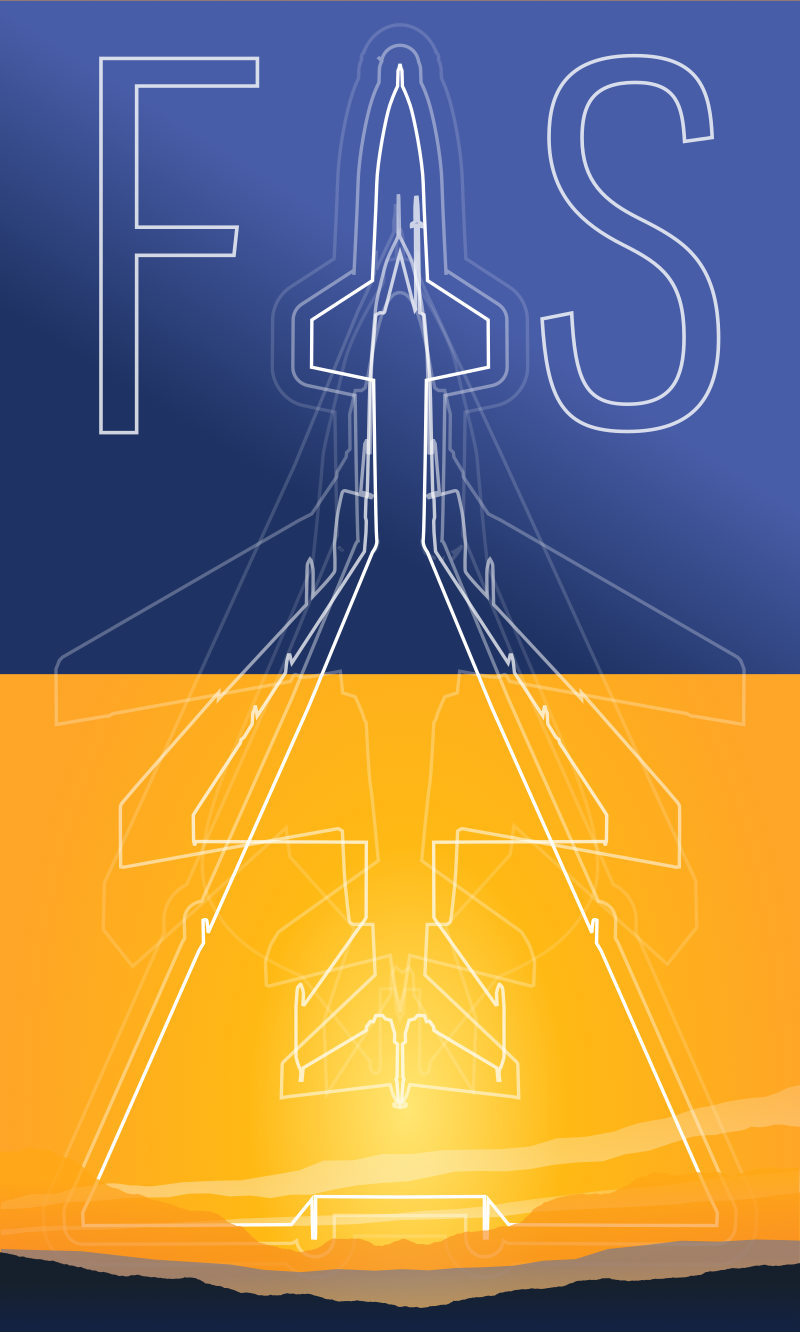
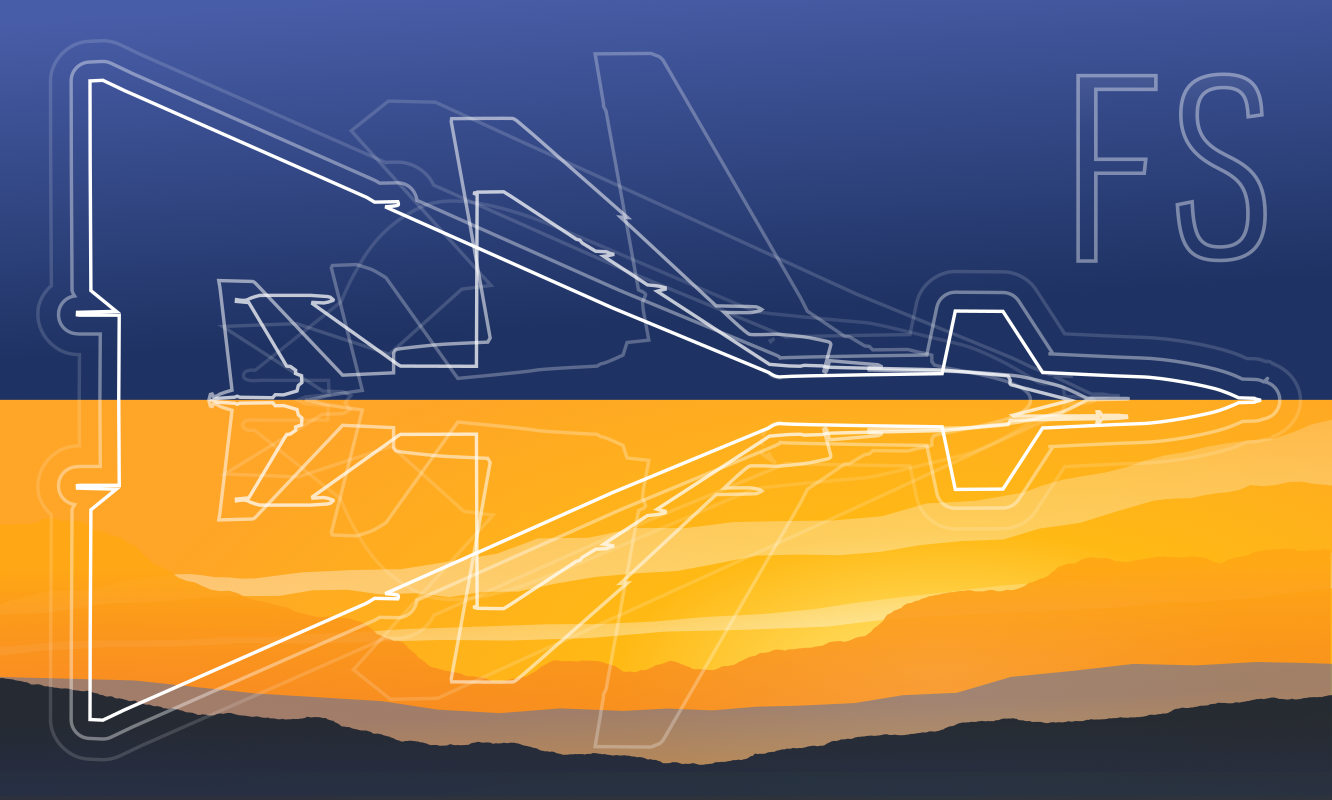 Friendlyskies.net
Friendlyskies.net